
Blog
Color Correcting Tutorial for Photoshop on Tumblr | Free Download of PicsArt
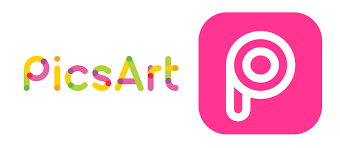
In this tutorial, we will guide you through the process of color correcting images using Adobe Photoshop, a powerful photo editing software, in a format typically found on the social media platform Tumblr. Additionally, we will also introduce PicsArt, a free photo editing app, as a useful alternative for those who prefer mobile-based editing. Let’s get started! very interested and entertainment app
Download and Install Photoshop (for Desktop)
If you don’t have Adobe Photoshop installed on your computer, visit the official Adobe website and download the latest version. Follow the installation instructions to set up the software on your system.
1. Method: Open Your Image in Photoshop Launch Photoshop and open the image you wish to color correct. You can do this by going to “File” > “Open” and selecting your image from the file explorer.
2. Method: Adjust Levels To start the color correction process, go to “Image” > “Adjustments” > “Levels.” A dialog box will appear with a histogram showing the distribution of tones in your image.
3. Method: Adjust Shadows, Midtones, and Highlights Move the sliders beneath the histogram to adjust the shadows, midtones, and highlights of your image. Experiment with the sliders until you achieve the desired color balance. Don’t overdo it; subtle adjustments often yield the best results.
4. Method: Tweak Color Balance For more precise control over the colors in your image, go to “Image” > “Adjustments” > “Color Balance.” Use the sliders to enhance or reduce the levels of cyan, magenta, yellow, red, green, and blue tones in your image.
5. Method: Fine-tune with Curves To further enhance contrast and colors, try using “Image” > “Adjustments” > “Curves.” This tool allows you to adjust specific tonal ranges, giving your image more depth and richness.
6. Method: Save Your Edited Image Once you’re satisfied with the color correction, save your edited image. You can do this by going to “File” > “Save As” and choosing your desired file format and location.
PicsArt Alternative (Mobile)
If you prefer editing photos on your mobile device, PicsArt is an excellent option. You can download PicsArt for free from your device’s app store (iOS or Android).
- Method: Install PicsArt Download and install PicsArt from your app store, following the usual app installation process.
2. Method: Open Your Image in PicsArt Launch the PicsArt app and select the image you want to edit from your photo library.
3. Method: Use PicsArt Tools PicsArt offers various tools to adjust colors, brightness, contrast, and more. Experiment with the tools to achieve your desired color correction.
4. Method: Save Your Edited Image Once you’ve completed the color correction, save your edited image to your device’s gallery or share it directly to your Tumblr blog.
Conclusion
Color correcting images can greatly enhance their visual appeal. Whether you choose Adobe Photoshop on desktop or PicsArt on mobile, both options offer powerful tools for achieving stunning color adjustments. Share your beautifully edited images on Tumblr to impress your followers and showcase your creativity!

